Most of the logic for the game has already been implemented, but in this step, we’re going to make it more user-friendly and fix a glitch or two.
Ending the game
Currently, if the ball touches the left or right walls, it just keeps going and the game doesn’t end. To fix that, we need to constantly check if the ball has touched those walls in the while loop inside which the entire game runs. Let’s create a find_winner function so that if the game has ended, it returns the winner.
def find_winner(self):
if ball.should_bounce(left_wall):
return "Right" # If it's touching the left wall, the right player has won
elif ball.should_bounce(right_wall):
return "Left" # If it's touching the right wall, the left player has won
The nice thing about Python functions is that even if you don’t explicitly return anything at the end of a function, None is returned (so if the game hasn’t ended, the winner function will return a None). None is a special sort of object that’s Python’s way of representing “nothing” (this is somewhat similar to null in other languages). Another nice thing is that None is falsey, whereas non-empty strings, such as "right" and "left" are truthy. This means that we can use the output of ball.update() in our while loop to check if the game has ended. Let’s refactor our while loop to look like this:
winner = None
while not winner:
winner = find_winner()
ball.update()
root.update()
time.sleep(0.01)
This way, as long as no one has won, i.e., the value of winner is None, the game will keep going. When winner contains some value, it’ll stop, and we can announce whoever won. For now, let’s just use a simple print(winner) after the loop.
Glitchy bouncing
As long as the players don’t move their paddles while the ball is bouncing off of them, everything seems fine, but try moving the paddle up or down while the ball is touching it, and you’ll see something crazy happen.
This is happening because the ball starts bouncing off the paddle, but hasn’t completely cleared it when it’s once again updated, causing it to reverse its direction yet again. How about we also check in our should_bounce if we’re touching a line but also moving away from it already?
# The ball is touching the paddle
if line.within_bounds(self) and line.distance_to_ball(self) <= self.radius:
# The paddle is on the right and the ball is moving right
if line.position == "right" and self.xspeed > 0:
return True
# The paddle is on the left and the ball is moving left
elif line.position == "left" and self.xspeed < 0:
return True
# The paddle is on the top and the ball is moving up
elif line.position == "top" and self.yspeed < 0:
return True
# The paddle is on the bottom and the ball is moving down
elif line.position == "bottom" and self.yspeed > 0:
return True
# Otherwise, return false
return False
That could be shortened into a one-liner.
def should_bounce(self, line):
"""
Whether or not it should bounce off the given line
"""
return (
line.within_bounds(self) and line.distance_to_ball(self) <= self.radius
and (
# The paddle is on the right and the ball is moving right
line.position == "right" and self.xspeed > 0 or
# The paddle is on the left and the ball is moving left
line.position == "left" and self.xspeed < 0 or
# The paddle is on the top and the ball is moving up
line.position == "top" and self.yspeed < 0 or
# The paddle is on the bottom and the ball is moving down
line.position == "bottom" and self.yspeed > 0
)
)
The glitch should be gone now, and you’ll be able to move your paddles while the ball is touching them. Moving on…
Stopping the paddles from moving off the screen
Currently, it’s possible to keep moving the paddles up and down until they disappear off the screen completely, and it’s a little annoying to have to move them back each time. Let’s make it so that they don’t move at all if they’re already at the edge of the screen. In the move_up function, we can make sure that the y-position of the paddle in question is not less than 0 (the y-coordinate of the top of the canvas). Likewise, the move_down function can be edited to ensure that the paddle’s y-position is not more than canvas_height, since canvas_height is also the y-position of the bottom of the canvas.
def move_up(self, event):
if self.pos_y > 0:
canvas.move(self.id, 0, -self.change)
self.main_edge.start_y -= self.change
self.main_edge.end_y -= self.change
def move_down(self, event):
if self.pos_y < canvas_height:
canvas.move(self.id, 0, self.change)
self.main_edge.start_y += self.change
self.main_edge.end_y += self.change
The paddle can still go a little beyond the walls (self.change units, to be precise), but it stops after that. Try it out yourself to see.
Creating a countdown
Don’t you hate it when a game starts before you’re ready? It’d be nice to have a countdown of, say, 3 seconds, so that when the ball does start moving, both players are prepared. Remember the “Hello World” label we created in Step 1? We’re going to use that again, but this time, instead of displaying “Hello world”, we’ll make it count down from 3 to 1, and then display “GO!” before the game starts. Put the following code somewhere before the the ball and the paddles are drawn.
label_text = tk.StringVar()
label = tk.Label(
root,
textvariable=label_text,
bg="black",
fg="white",
font=("Courier", 30),
)
label.place_configure(x=350, y=325, anchor="center")
This will create a label with no text inside. To change what’s displayed, we use the label_text.set function. Next, use a loop with a counter that goes from 3 to 1. range(3, 0, -1) creates a range from 3 to 0 (not including 0), decreasing by -1 each time.
for s in range(3, 0, -1):
label_text.set(s)
# Don't forget to update the canvas!
root.update()
# Wait a second before the next number
time.sleep(1)
label_text.set("GO!")
root.update()
Now you’ll have a countdown before the ball starts moving, but the label remains right there even after the game has begun, which is annoying. We could make the text that the label contains empty by using label_text.set(""), but that just results in this:
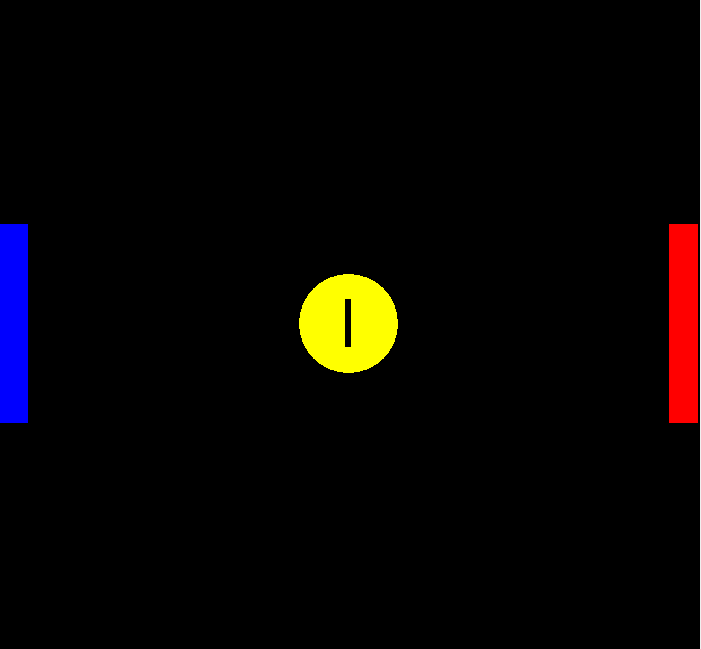
Luckily, Tkinter has a place_forget function that will make the canvas forget about our label until we add it back using label.place again. Just add this right after the part where the text is set to “GO!” and the label will disappear when the window is updated.
time.sleep(1)
label.place_forget()
Announcing the winner
It doesn’t seem right to simply print “Left” or “Right” in the console when the program ends. You can’t see it in the window where the game itself is running, which is a bit confusing. To fix that, simply set the text of the label to whoever the winner is, and then (this is very important) add the label back using label.place_configure again. If you don’t use the place_configure function again, the label will remain “forgotten”.
label_text.set(winner + " player wins!")
label.place_configure(x=x_center,y=y_center,anchor="center")
Congratulations, you’ve just finished making a two-player pong game!
Further improvements
As awesome as the game we’ve made is, it’s still pretty basic. There are a lot of things you can do on your own to make it nicer, including
- Moving functions from one class to another, changing the flow of the program, etc.
- Adding sound effects
- Changing the layout, colors, etc. and making the game look better
- Letting users play multiple rounds and displaying the score at the top
- Making a single-player version where the computer plays against a human player
The source code for this part is here.